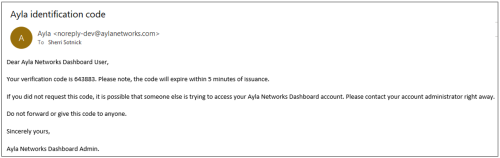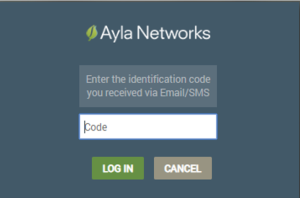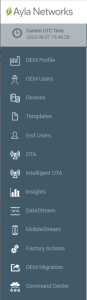Multi-Factor Authentication
Ayla views security as critical. For this reason, Multi-Factor Authentication (MFA) has been added to provide another layer of protection against data breaches, such as compromised credentials. This security method is simple to configure for applications and almost seamless to use.
Some of the main features of Ayla's MFA are as follows:
- Only OEM Admins can configure MFA for OEM users in the Ayla Customer Dashboard. Refer to Default User Roles for details on the OEM Admin role.
- MFA is available for Ayla's three main applications (the Ayla Customer Dashboard, Ayla Insights, and the Ayla Developer Portal) and any of your applications that are entered in the dashboard.
- In the MFA configuration, there are two message servicing methods to choose from: SMSShort Message Service or email. Once MFA is configured, the user will receive an email or SMS message with a verification code upon the next log-in attempt. (An example of the email is shown below).
After entering the user's log-in credentials, the user is prompted to enter the verification code to complete the log-in process, as shown below:
|
NOTE |
When configuring MFA, you set a required time interval that should elapse before the OEM user is prompted to enter a new code to log in to the application. |
The Multi-Factor Auth tab is used to configure and modify your MFA settings. This tab is easily accessible in the OEM Profile, as described below. (Click to expand the steps.)
- Log in to the Ayla Customer Dashboard using your current log-in credentials.
|
NOTE |
These are the credentials you set up to register for a developer’s account. If you have not done this, refer to the Ayla Developer’s Portal User’s Guide, AY006UDP3 on Ayla Connection. |
- Click OEM Profile in the navigation panel on the left, as shown below:
- Click the Multi-Factor Auth tab on the OEM Profile page, as shown below:
Click here for the steps to configure and modify MFA via the Multi-Factor Auth Tab.
How to get here on the dashboard: Click OEM Profile in the Navigation Panel on the left and then the Multi-Factor Auth tab.
Please click here to let us know how we're doing. Thank you.